How do I check my audio when using Webex?
How do I check my audio when using Webex?
Aimed at: Edinburgh Napier’s staff
Webex troubleshooting – Checking your audio
You have plugged in your headphones or perhaps you are using your built in microphone and logged into Webex and but you can’t hear or you can't be heard! You can check your audio settings as shown below depending on whether your session is Webex Meeting or Webex Training.
Note: Do not use a remote connection such as the Virtual Desktop Service when using Webex as this disconnects the software on the remote computer from the microphone/camera and the local computer.
Webex Meeting
Click the Audio Connection option from the icon shown:
Click Change settings and ensure that your headphones and microphones are chosen from the drop-menus., and also check the box Automatically adjust volume:
Webex Training
Click the Speaker/Microphone Audio Test from the Audio menu.
Ensure that your headphones and microphones are chosen from the drop-menus and test the headphone volume and microphone level.
Still not working? - Check your computer
Windows 10
Click on Windows (bottom left of the screen) and from the settings cog. click System.
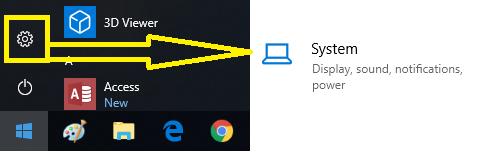
From the Sound option ensure that your headphones and microphones are chosen from the drop-menus and test the headphone volume and microphone level.
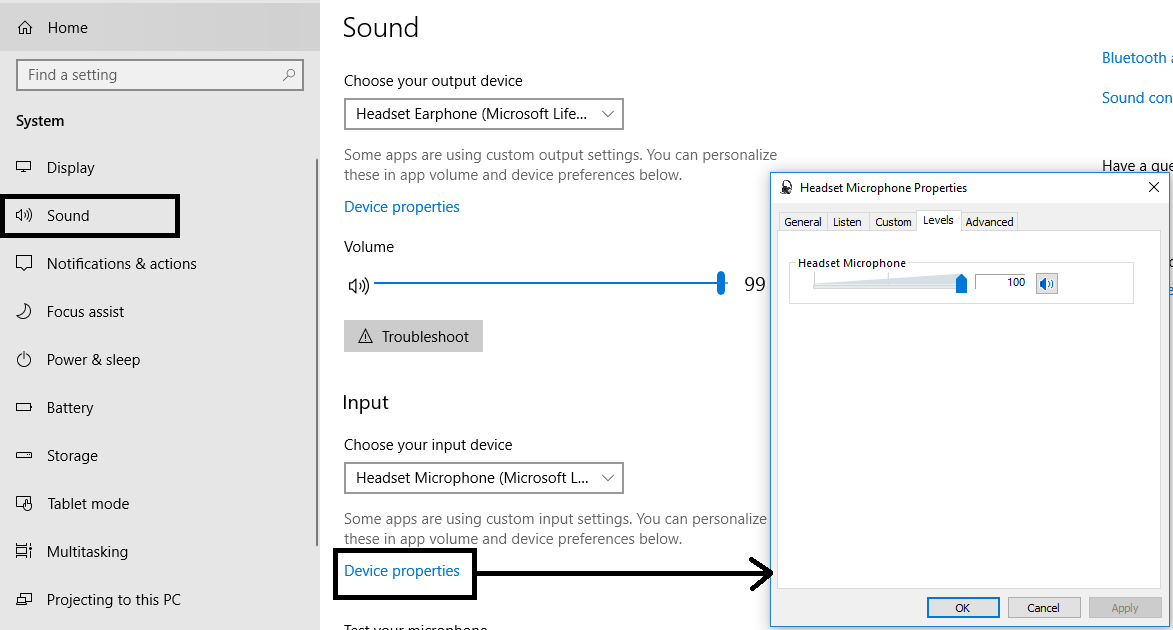
Windows 7
Click on Start (bottom left of the screen) and go into your Control Panel
Ensure your headphones (or whatever device you are using) is not muted on the computer (bottom right side of the screen), and click on Mixer to check the WebEx audio volume is not muted.
Using a mobile device?
If you are using a tablet device then look out for the prompt to Connect Using Internet. The telephone icon allows you to connect/disconnect at any time.
If you are using a smart phone then look out for a prompt to connect and also to ensure the WebEx app has permissions to use the microphone.
