How do I create a new email signature in Outlook?
Article Number: 735 | Rating: Unrated | Last Updated: Wed, Mar 11, 2020 9:33 AM
How do I create a new email signature in Outlook?
Aimed at: Edinburgh Napier’s staff
From within your Outlook inbox:
- Click New Email
- Click Signature and choose Signatures:
- From the Signatures and Stationery screen click New:
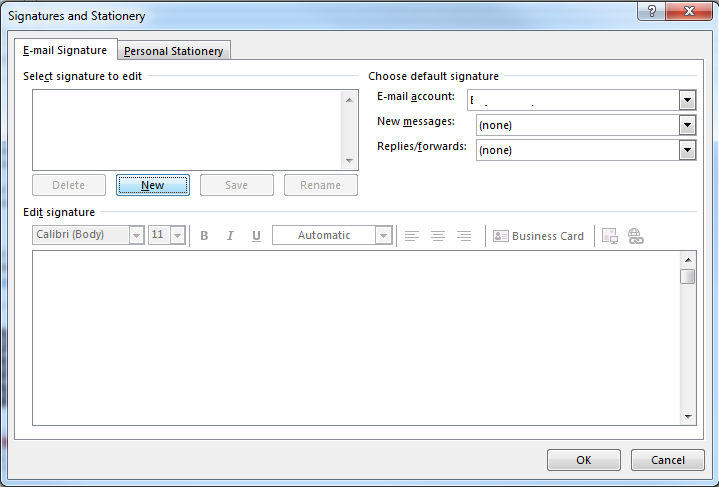
- Name your new signature:
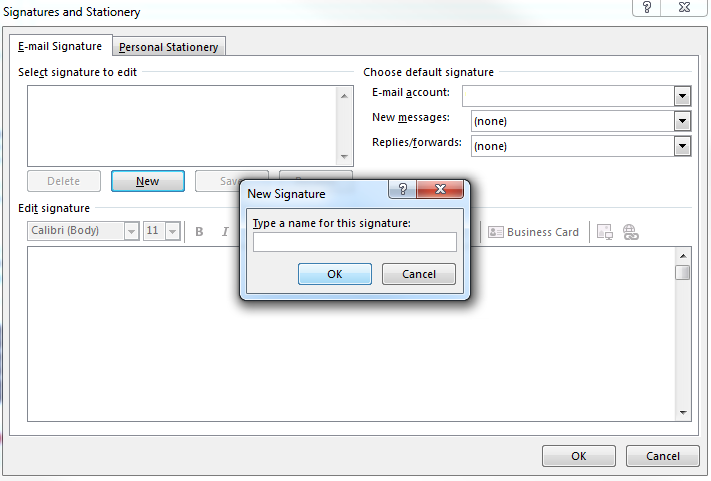
- Enter and format your text in the Edit Signature section - guidance on formatting your email signature can be found on the University Brand Hub.
- Once you have entered your signature click OK:
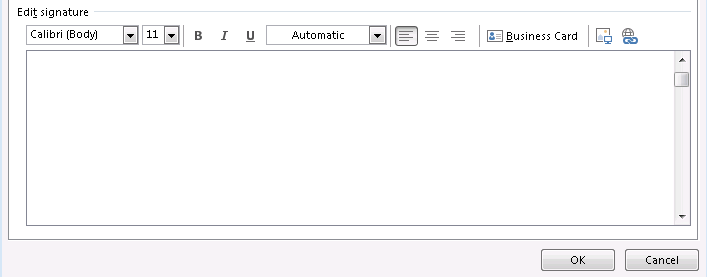
You can use different signatures for new messages, and for replied / forwarded messages:
- In the Choose default signature section use the drop down menus to choose your signature for your new messages and replies / forwards as required.
- Click OK.
Guidance for creating an email signature using Outlook on the Web can be found on the Microsoft website.
