How do I join a Webex session?
How do I join a Webex session?
Aimed at: Edinburgh Napier’s staff
Your session host will email you an invitation which contains the joining instructions (seperate Moodle instructions are below). Shortly before the meeting begins click the link in the email or calendar invitation which will take you to the session web page.
When the session has started you will be prompted to enter your name and email address at the session web page.
To join as session from Moodle, click the Webex link from the course home page and then click the event link within the Webex calender.
If you have not used Webex before on this computer you will be prompted to install the Webex client. Note, you will need to allow pop ups from your browser for this. You can install the client in advance by visitiing the Webex Test Meeting site at: https://www.webex.com/test-meeting.html
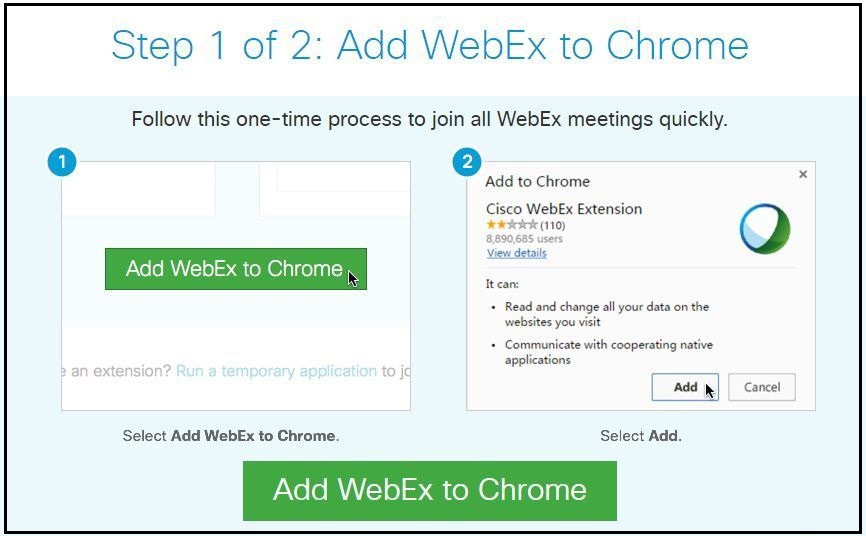
The Webex client program will now run on your computer desktop and yoiu will be able to see whtever the session host is broadcasting.
The host will end the session and the programme will close, or just close it in the usual way when you wish to leave the session.
