How do I recover lost data from my H drive?
How do I recover lost data from my H drive?
Aimed at: Edinburgh Napier’s staff
You may occasionally need to recover lost data from your Personal Data Area (H Drive), e.g. if the file was accidently deleted or has become corrupt.
The “Previous Versions” feature on your H drive enables you to restore previous versions of your H drive from snapshots taken on a daily basis at 7am and 1:30pm
To restore a file to a previous version:
- Open File Explorer by clicking on the button on the Taskbar:

- From the left pane choose This PC, right click on your H drive and select Properties:
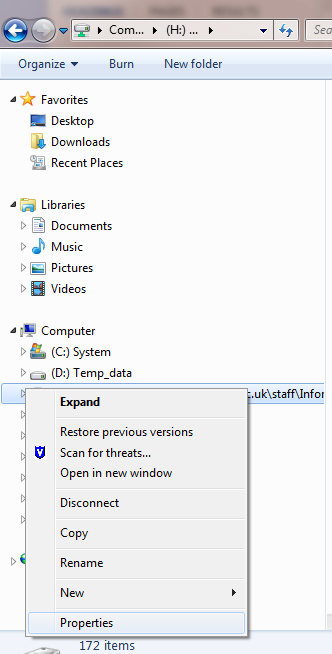
- Select the Previous Versions tab, a screen similar to the following will appear:
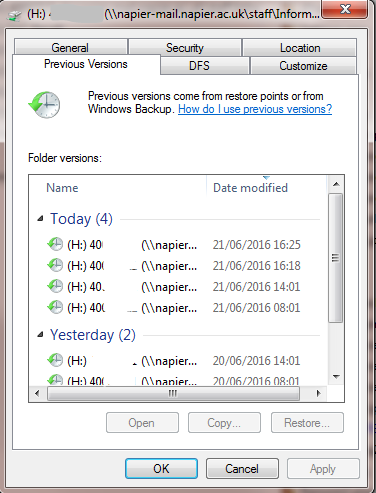
- Select the version you wish to restore (in many cases this will be the most recent version).
- Click Open. A new window will open displaying a snapshot of your H drive as it was at the selected date and time.
- Navigate to the file you wish to restore.
- Copy the file to your desktop either by dragging and dropping or by copying and pasting.
- Once a copy of the previous version is on your desktop you can move or copy the restored file back to your My Documents folder by opening the file and saving it back to the original location on your H drive using Save As.
If the “Previous Versions” method of recovery does not work then it may then be possible for Information Services to restore the files from backup.
This is a limited service to be used only as a last resort.
Before requesting a restore please consider other options that you may have:
- The restoration will only be considered for essential work.
- If you have a backup of the file (e.g. CD, Memory Stick, E-mail) then we would expect you to use this.
- Information Services can only restore a file that has been deleted or become corrupt within the last two weeks.
- If a restore is possible it will usually take up to two working days from the receipt of all the information required.
- Information Services cannot guarantee that the latest version of the documents will be restored.
- The restore is taken from the evening or weekend backups, and if changes are made after backups these may not be recoverable.
- Information Services cannot guarantee that your restore will be a success.
If you find you require a restore you will need to have the following information ready when contacting Information Services:
- Your user ID
- The full path name (e.g. H:// My Files/Document1) of the file to be restored
- The file type (e.g. txt, doc, xls)
- The date on which you last accessed the file successfully
Once you have contacted Information Services you need to be aware of the following points:
- The restored data will return to your Personal Data Area in a directory called // restore.
- Ensure you have enough free space within your Personal Data Area for the restored data.
- It may be necessary to restore the whole H Drive. In this case once the restore is over you will need to delete the files not required to avoid overloading your personal data area.
