How do I configure my Mac Mail client to access University email?
Article Number: 166 | Rating: 5/5 from 1 votes | Last Updated: Mon, May 31, 2021 3:56 PM
How do I configure my Mac Mail client to access University email?
Aimed at: Edinburgh Napier University's staff
This guide explains how to set up email on your Mac device. The device must be running MacOS 10.14 or later.
If Multi-Factor Authentication (MFA) has been enabled for your department then you should follow the instructions in the MFA MacOS Email Configuration User Guide, otherwise please follow the instructions below.
Microsoft Outlook, and all other Office apps are free to all staff and students and can be downloaded from https://office.com by logging in with your University account and selecting Install Office.
- Open Outlook on your own device.
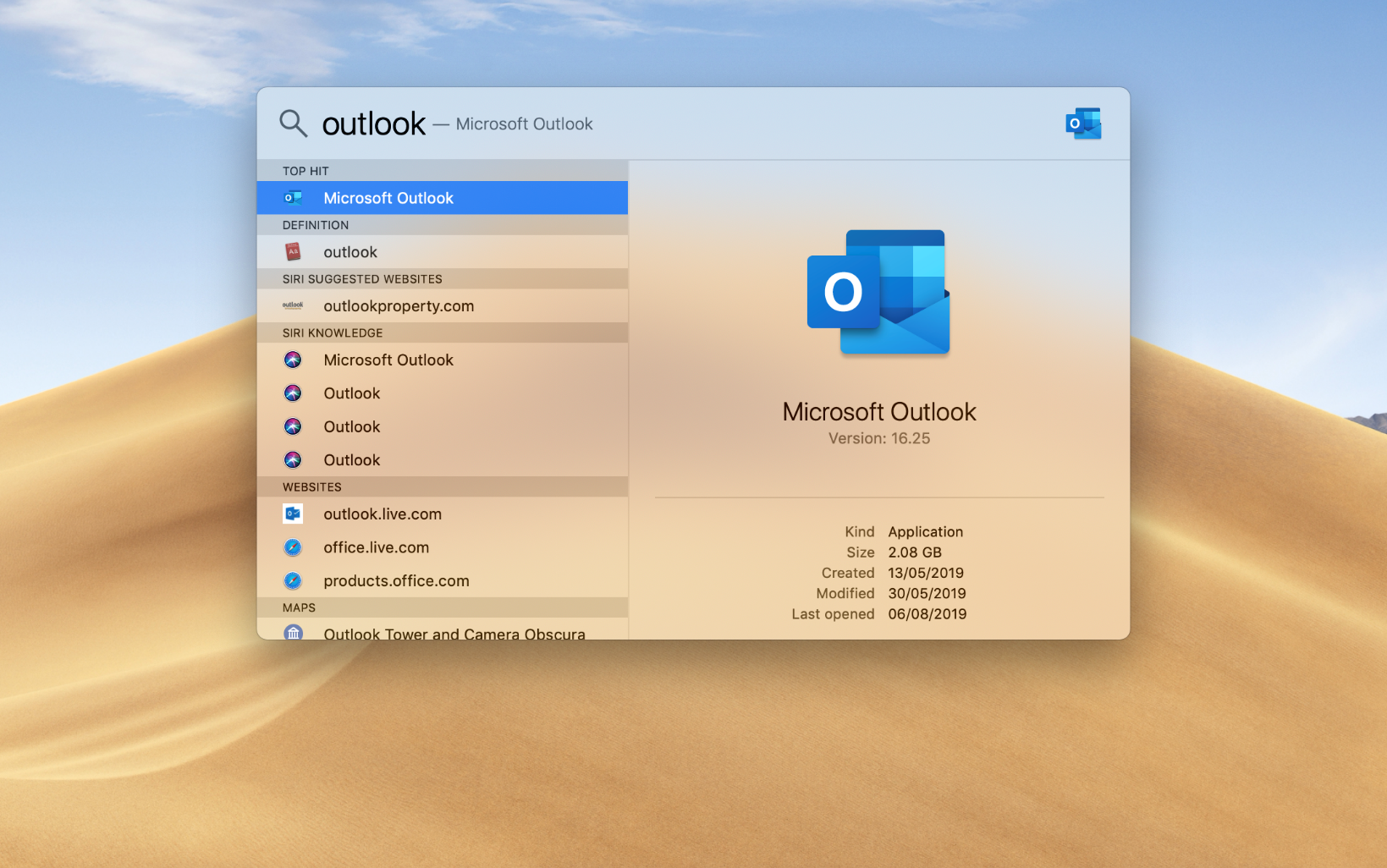
- If you have previously set up Outlook and wish to add your Edinburgh Napier account, select Tools, then Accounts, then Add Email Account, or press the + icon.
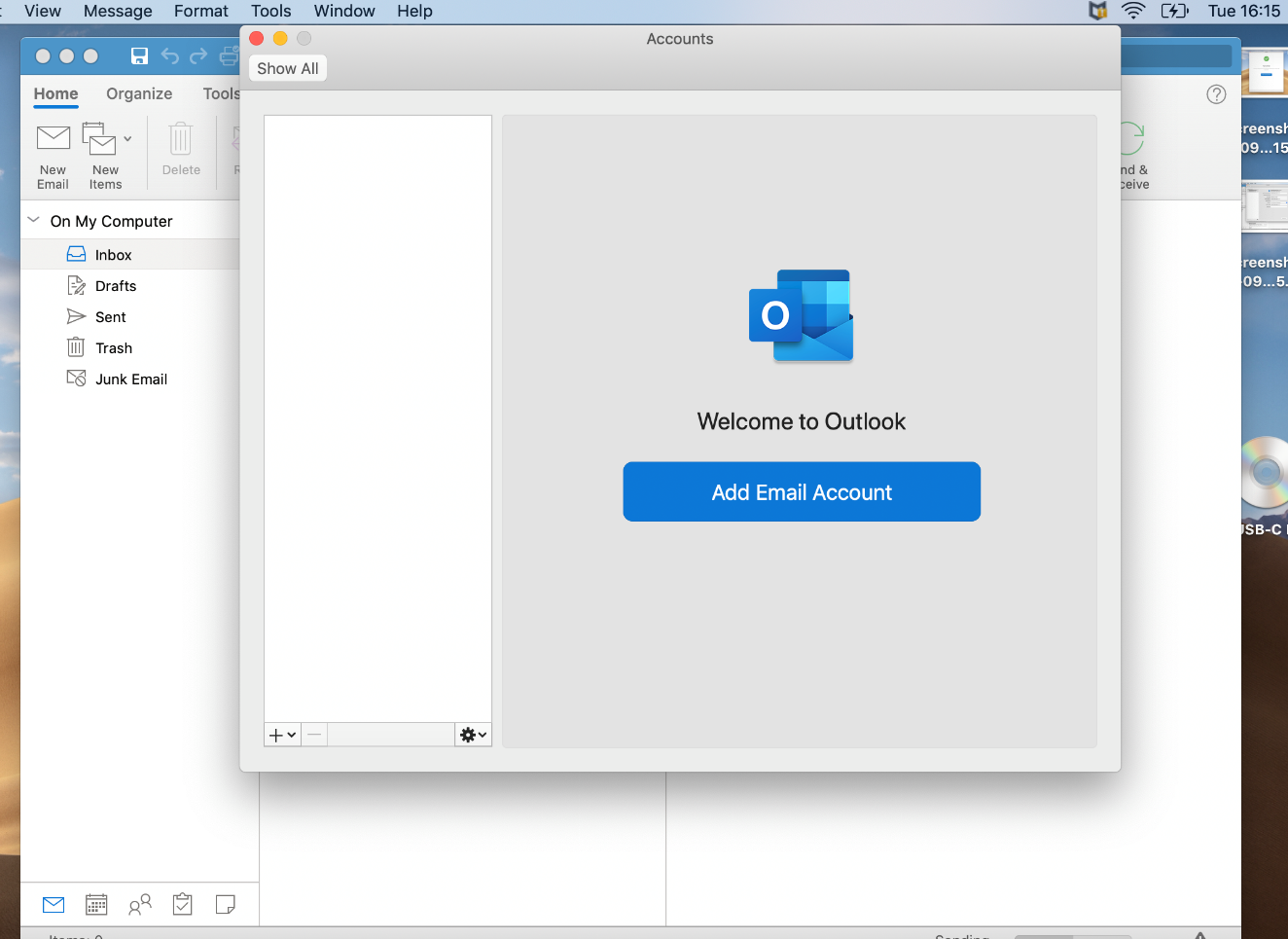
- A first time setup screen will appear as below. Select Get Started:
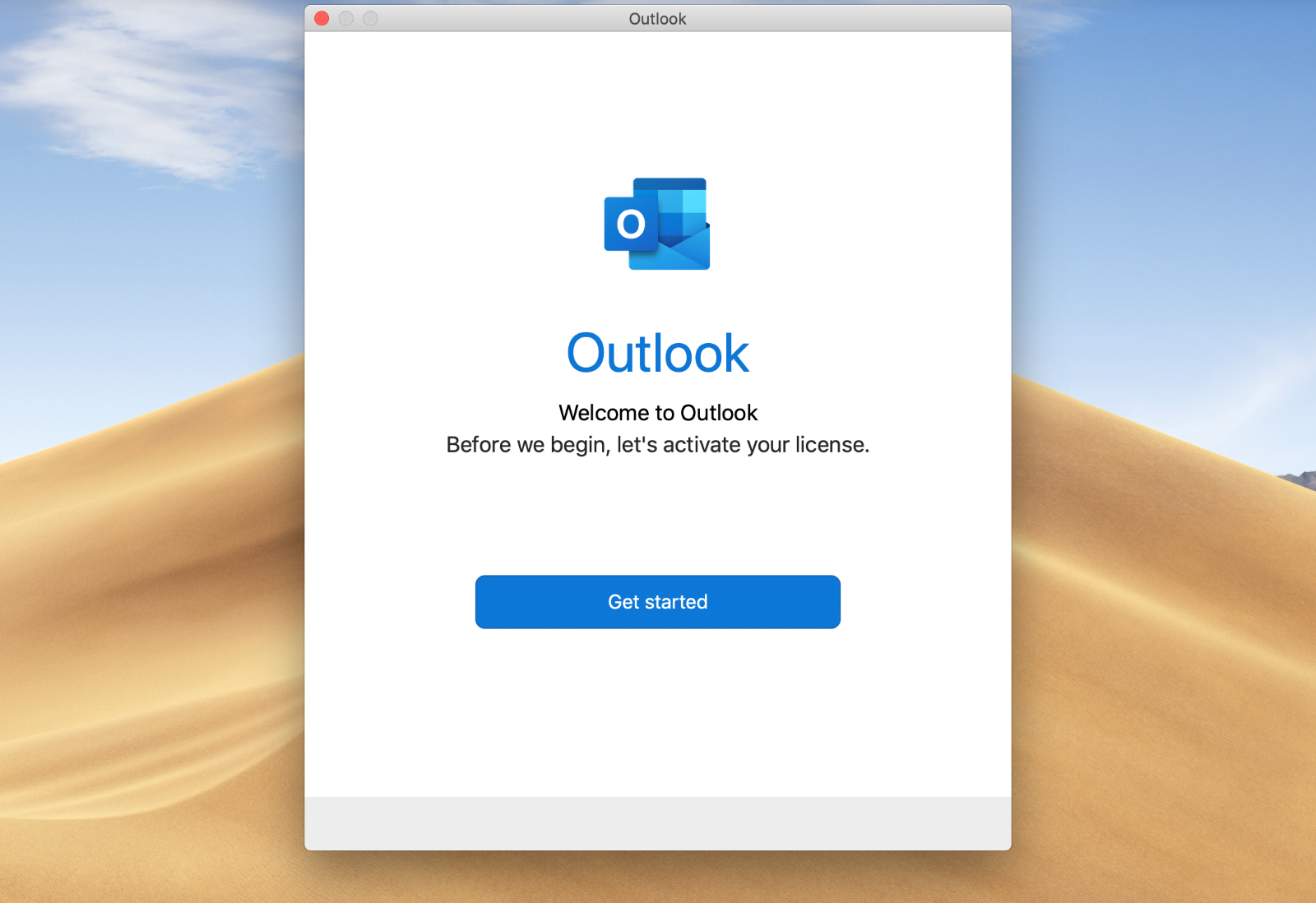
- Enter your credentials:
- As a Staff Member, enter your full email address. E.g. j.bloggs@napier.ac.uk
- As a Student, enter [Matriculation Number]@live.napier.ac.uk. E.g. 40001111@live.napier.ac.uk
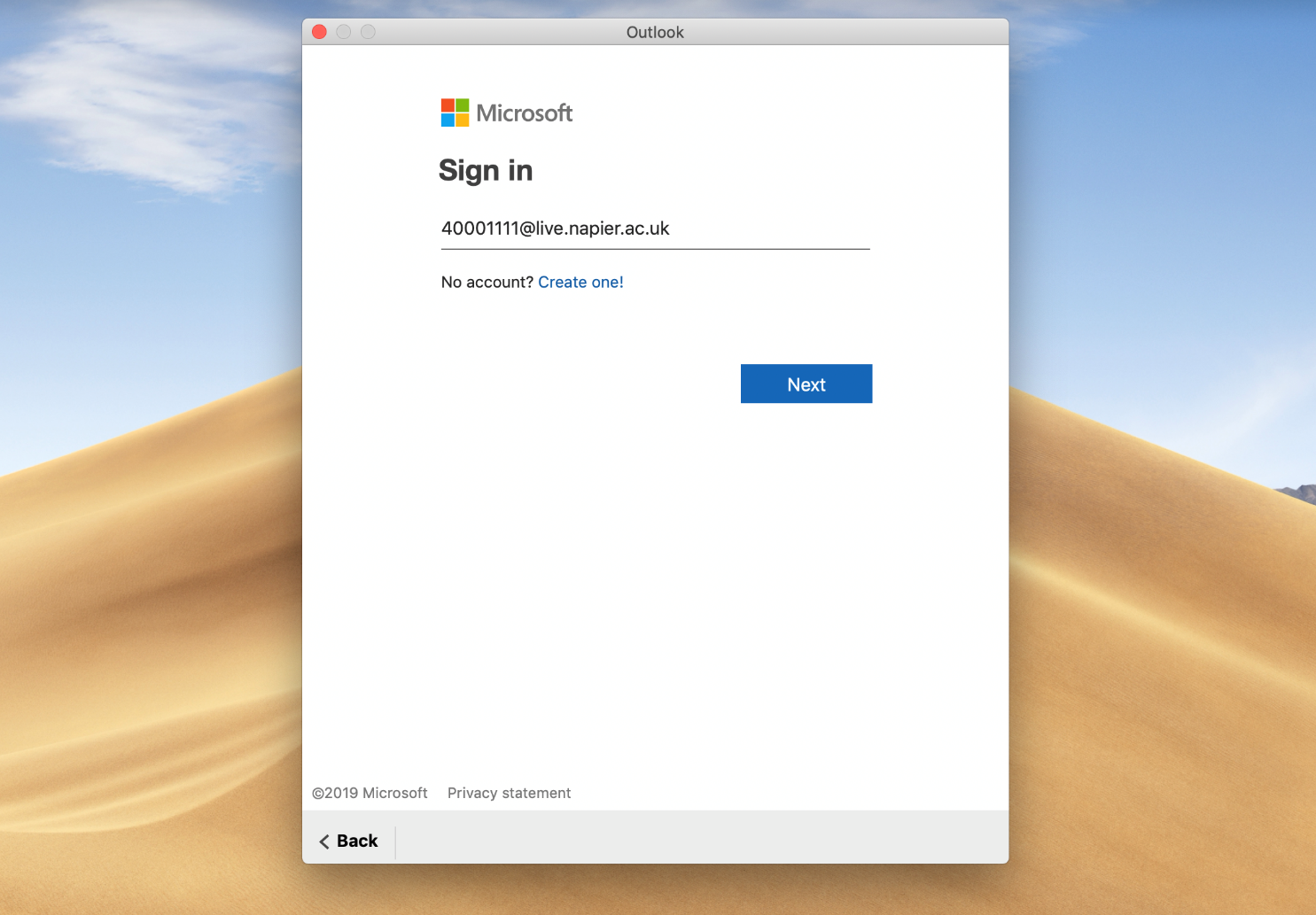
- Select Next.
- Enter your University account password.
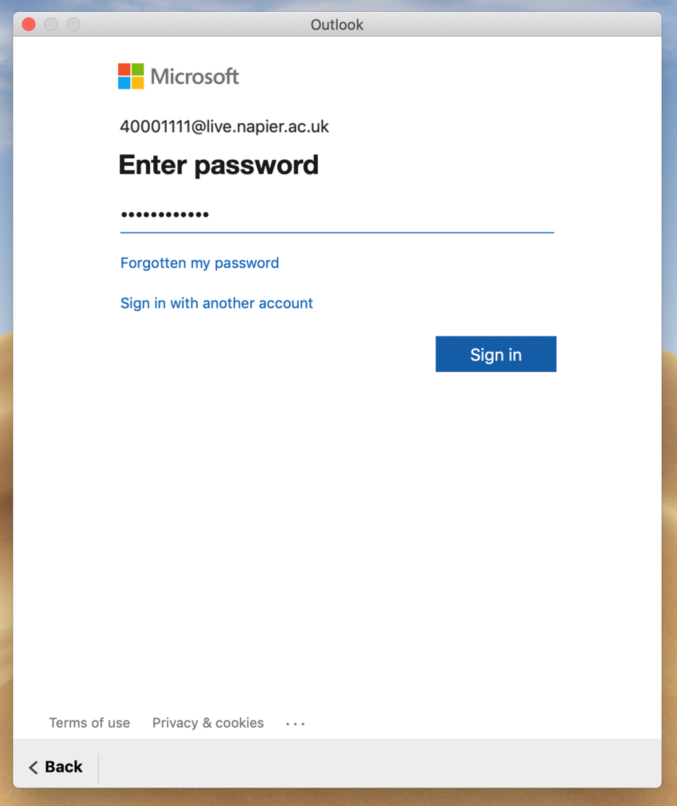
- Select Sign in.
- Select your preference on Intelligent Services.
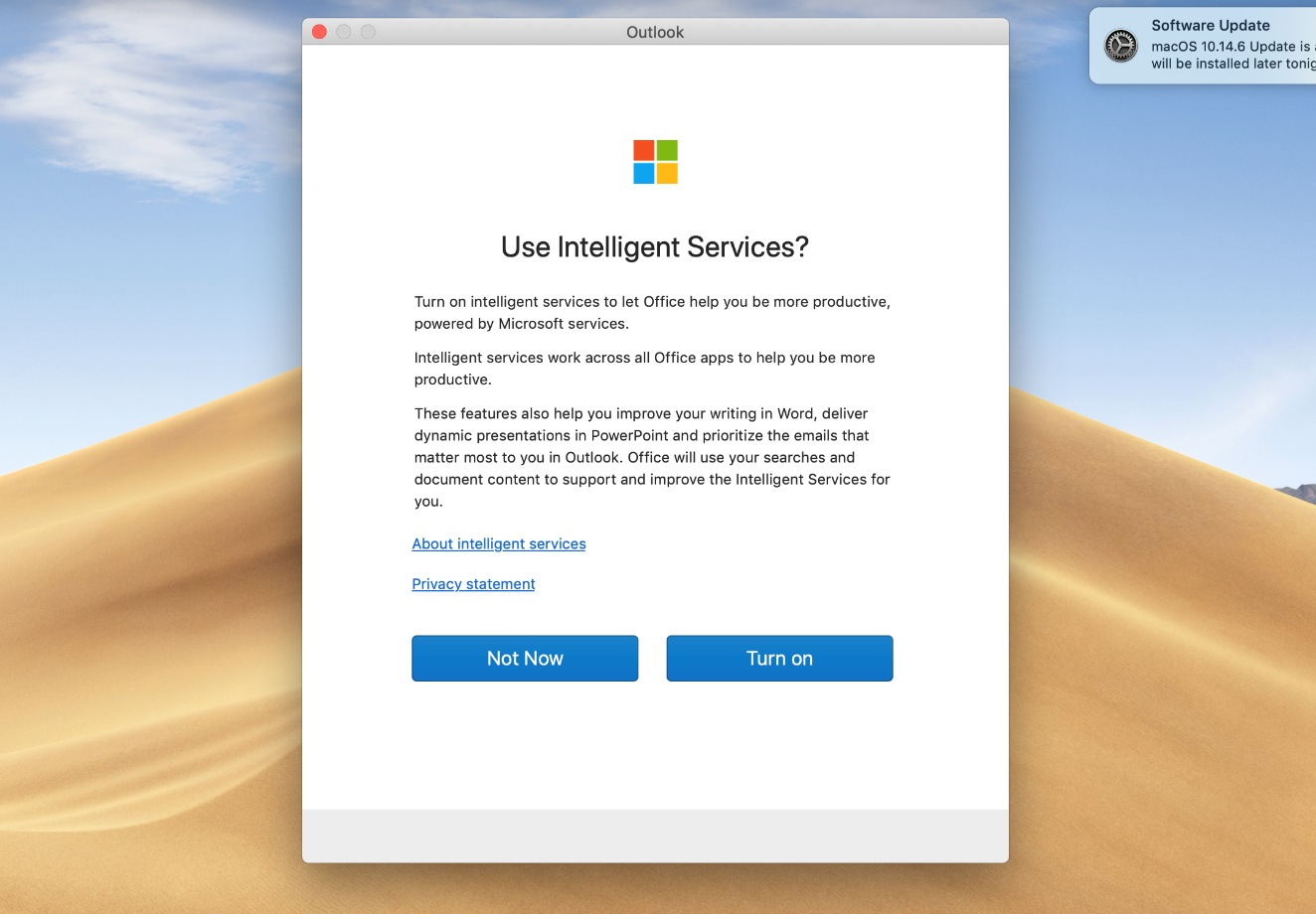
- Setup is complete.
